Useful Windows 8 Keyboard Shortcuts
New keyboard shortcuts for Windows 8 and Windows RT
With Windows 8 and Windows RT, you can use the keyboard shortcuts you’re already using, and you’ll find new ones too. For example, the easiest way to search on the Start screen is to simply start typing. Not on the Start screen? Press the Windows logo key  and you can quickly switch between Start and the app you’re in.
and you can quickly switch between Start and the app you’re in.
[adsenseyu1]
Here are some of the most useful keyboard shortcuts for Windows.
| Press this | To do this | |
|---|---|---|
|
Windows logo key
|
Search your PC | |
| Ctrl+plus (+) or Ctrl+minus (-) | Zoom in or out of a large number of items, like apps pinned to the Start screen | |
| Ctrl+scroll wheel | Zoom in or out of a large number of items, like apps pinned to the Start screen | |
|
Windows logo key
|
Open the charms | |
|
Windows logo key
|
Open the Search charm to search files | |
|
Windows logo key
|
Open the Share charm | |
|
Windows logo key
|
Open the Settings charm | |
|
Windows logo key
|
Switch the main app and snapped app | |
|
Windows logo key
|
Open the Devices charm | |
|
Windows logo key
|
Lock the screen orientation (portrait or landscape) | |
|
Windows logo key
|
Open the Search charm to search apps | |
|
Windows logo key
|
Open the Search charm to search settings | |
|
Windows logo key
|
Show the commands available in the app | |
|
Windows logo key
|
Switch input language and keyboard layout | |
|
Windows logo key
|
Change to a previously selected input | |
|
Windows logo key
|
Cycle through open apps (except desktop apps) | |
|
Windows logo key
|
Cycle through open apps (except desktop apps) and snap them as they are cycled | |
|
Windows logo key
|
Cycle through open apps (except desktop apps) in reverse order | |
|
Windows logo key
|
Move the Start screen and apps to the monitor on the left (Apps in the desktop won’t change monitors) | |
|
Windows logo key
|
Move the Start screen and apps to the monitor on the right (apps in the desktop won’t change monitors) | |
|
Windows logo key
|
Snaps an app to the left | |
|
Windows logo key
|
Snaps an app to the right |
[adsenseyu2]
I Hope this Windows 8 shortcuts proves helpful for you. We will update more Windows 8 tips so stay tuned.Also learn more about Windows 8 keyboard shortcuts here.
| [adsenseyu6] |
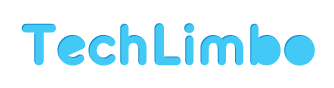
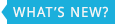




lasuna generic – lasuna pills order himcolin