SCCM 1702 OSD Imaging Issue Fix/Solution “There are no task sequences available for this computer”
There’s a bug with unknown computers in 1702, in which a computer you previously built is using the GUID for the unknown computer.
The symptom is that no task sequences are available but the cause is because a device with the same guid as one of the unknown computers (x86 or x64) was created. I believe that the hotfix for Configuration Manager 1702 Hotfix Rollup (KB4019926) wouldn’t fix/remove the device with the duplicate guid, it should just fix the root cause that created the duplicate guid in the first place. So yeah you would need to follow the workaround steps after an the patch to remove the duplicate if you already had this issue but it shouldn’t return. (Hopefully)
[adsenseyu1]
NOTE: I take NO responsibility for this if you break something nor will I help you fix it. Run only if you know what you are doing and what these actions do, otherwise contact MS yourself. This are the steps MS techs did to resolve it for me….
There’s a couple of work arounds. The easiest is to find the MAC address from the PXE.log, and import the computer into SCCM. Then add that computer to a collection that has the TS deployed to it.
Second, is to find the guid of the unknown computer (properties, look for the Configuration Manager Unique Identifier) and search under devices using the first 8 charachters or so. This will give you the computer that is using the unknown computer’s unique identifier. Delete that computer out of ConfigMgr, and then on that computer, stop the SMS agent host, and delete SMSCFG.ini from the Windows directory. Start the service again, and it will register with ConfigMgr with a new unique identifier. You should then be able to PXE boot.
Third and BEST SOLUTION
- Run this query in SQL Mgmt. Studio to confirm that you have a duplicate; select * from UnknownSystem_DISC inner join System_DISC on UnknownSystem_DISC.SMS_Unique_Identifier0 = System_DISC.SMS_Unique_Identifier0
- Run query to check for current unknown devices and copy their itemkey and GUID; select * from UnknownSystem_DISC
- Change registry value from 1 to 0 on site server to trigger unknown devices to be recreated. HKEY_LOCAL_MACHINE\SOFTWARE\Microsoft\SMS\COMPONENTS\SMS_DISCOVERY_DATA_MANAGER CreatedUnknownDDR”=dword:00000001”
- Monitor the DDM.log on your site server to see if SMS_DISCOVERY_DATA_MANAGER has picked up the changes and created the new unknown devices. Look for “Created x86 Unknown Computer DDR” “Created x64 Unknown Computer DDR”
- If it hasn’t created new unknown objects after 10 minutes; Restart the server or the SMS_DISCOVERY_DATA_MANAGER service on the site to force it to detect the changed reg value. See previous step before proceeding
- Re-run the SQL command to see the new and old unknown devices; select * from UnknownSystem_DISC
- Delete both the old unknown devices using their itemkey that was noted down in the first step; delete from UnknownSystem_DISC where ItemKey = ‘xxxxxxxxxx”
- Update the unknown computers collection in SCCM
- You can either recreate PXE on your DP now (remove and add again) or do the next steps
- Grab the new itemkey and GUIDs from SQL Mgmt Studio; select * from UnknownSystem_DISC
- Update these values on Distribution Point with the corresponding itemkeys and GUIDs HKEY_LOCAL_MACHINE\SOFTWARE\Microsoft\SMS\DP “UnknownX86GUID”=”xxxxxxxx-xxx-xxx-xxx-xxxxxxxxxxxx” “UnknownX64GUID”=”xxxxxxxx-xxx-xxx-xxx-xxxxxxxxxxxx” “UnknownX86ItemKey”=dword:00000000 “UnknownX64ItemKey”=dword:00000000
- Restart WDS Server on Distribution Point
- Verify
- If you have more than one DP, do the last two steps on all of them.
[adsenseyu2]
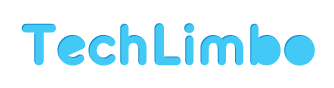
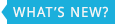




comment closed